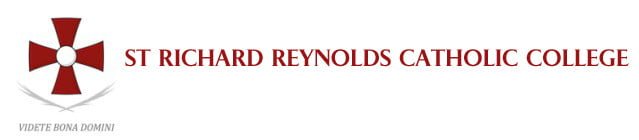Apple devices
Apple devices allow you to enable ‘Screen Time’ on your child’s phone and password-protect the settings so they can’t change them.
You can also manage the settings remotely by setting up Family Sharing. We recommend using the features together with your child to work on using screens intentionally and mindfully, and help your child learn to regulate their own use when you’re not around to do it for them.
- Apple Screen Time user guide
- Apple iPhone and iPad parental controls
- Apple Screen Time settings
- Apple family settings
- Apple mac parental controls
- iPhone Safety guide
Google and Android devices
Google devices allow you to enable ‘Digital Wellbeing & Parental control’ settings on your child’s phone. Unfortunately they are not password-protected. If you want to have more control over your ’s phone, you can use Google’s Family Link parental-control app, which allows remote monitoring.
Other devices
Safety features can be monitored through your internet provider, your internet browser or directly through built-in device settings. Most desktop computers, laptops and tablets have their own Parental Control settings which can be used to protect your child.
Microsoft Family Safety enables you to link multiple devices into a ‘device family’. This allows you to remotely manage Parental controls on a device.